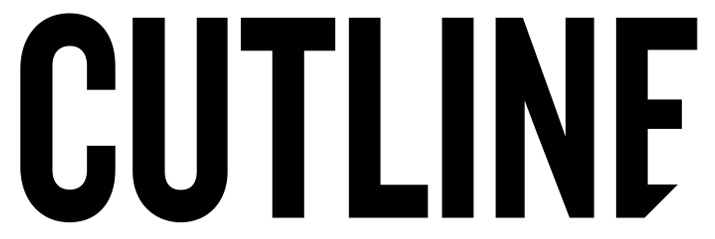Here’s How I Finally Made My Phone Work For Me, Not Against Me
Krista loves gadgets, technology, and keeping up with the news, but she found the notifications on her phone to be a terrible distraction. After a couple of years of trying different tactics, here are four ways she finally figured out how to make her phone work for her, instead of against her.
I was having lunch with my teammate Parm when she apologized for getting a cell phone ping. “I’m so sorry,” she said. “I’m experimenting with my phone and working on turning off all notifications!”
I was astonished and delighted. Astonished because it’s rare to go to lunch with someone who is so present and aware of how distracting a notification can be; delighted because talking about how we can use cell phones to actually enhance our lives has become one of my favorite topics.
I’ve been experimenting with how I use my phone for a few years. I think I’ve finally reached a place where my device helps me live a productive life, rather than taking away from a healthy lifestyle. Here are four ways I’ve fine-tuned my settings and usage so my phone works for me, not against me.
I stopped relying on unnecessary notifications.
Ever feel like your phone demands your attention, all day long? I felt like that too, and it stressed me out. Notifications caused me to frequently lose focus each time I stopped what I was doing to see what was happening with social sites, news outlets, or to read texts. When you consider that a quick distraction can actually cost you up to 23 minutes of time, it’s easy (and frightening) to see the bigger effect notifications can have on your day.
Now, I’ve adjusted my settings for each app on my phone so I feel more in control of the experience I have with my device. I consciously choose how, when, and where I use it. For what it’s worth, I still get notifications for my calendar, maps, food delivery, and travel apps, like Lyft. These are truly helpful as they give me timely information about meetings, driving directions, and things I’m waiting for.
I turned on read receipts.
I went from responding to texts at record speed to taking hours to respond to anyone who texted me. When my friends started joking that I had become a “bad texter”, I realized that I needed to evaluate the shift in my behavior — and make another adjustment. As it turned out, text notifications (like banner display and the little red bubble I just couldn’t resist) had created a sense of urgency that was no longer there. I wasn’t less interested in keeping up with my friends; I was just doing it at a more natural pace while being present in other areas of my life.
In addition to letting my crew know why my response times had dramatically changed (and making it a practice to tell new people I meet that I’m often slow to respond to texts), I turned on read receipts. This way, anyone who texts me can rest assured that I’m not disinterested or ignoring them; I just haven’t seen their message yet!
I deleted the apps I don’t use.
My phone screen was crowded with apps I didn’t use, whether I downloaded them to use a promo code for a single delivery order or tested out a new service while abroad. The heap of icons made it a pain to find the apps I actually use, such as Chase for banking, Spotify during my commute, or Google Maps to navigate my way to a client’s office. Once I cleared away the clutter, it was much easier to use my front screen for the remaining apps that help me be productive, live better and feel healthier. Keeping my phone up to date with only the technology I tap into most has also saved me time.
I turned off ad tracking.
I didn’t realize it for a while, but ad tracking based on my browsing history was pulling me down a rabbit hole every time I read articles or opened apps. The boots I had in my Everlane cart? Oh, there they were! The Mejuri necklace I was considering gifting my best friend? Huh, it was there too. The destination hotel I scoped out after seeing it on an influencer’s Instagram feed? Oh my gosh, they were running a two-night getaway special. Once I turned off tracking, however, ads became less interesting and much easier to ignore. Hallelujah.
Ready to say sayonara to targeted ads, too? Turning off ad tracking on your iPhone is surprisingly straightforward. Visit Settings > Privacy > Advertising and then turn on ‘Limit Ad Tracking’.
Though you might feel panicked or out of the loop right after you change how you use your phone, it won’t take long to experience the joy that comes with a real-life connection. Turning your device into a tool that serves you will give you space to be more present, whether you find yourself smiling at a stranger, noticing things you might have missed before, or spending more quality time with the people you love.